Presented below are the instructions for setup and operation of the web app for live cross country scores.
Access
To access the live cross country scores web app, use the links provided when the service was setup. For each user a sub-domain is established that will distinguish each user's scores web app. Two examples:
FinishLynx Setup
Prerequisites
- The computer used to evaluate the results must be connected to the Internet and must have NCP Plugin. The Live Timerhub Cross Country Scroes Web App is fed by one FinishLynx scoreboard script. This script is separate from the Live Scoreboard scripts used for live individual results.
- Copy timerhub.lss (provided via email) into the Finishlynx directory.
- For Cross Country (i.e., or any race with a very large field) it is necessary increase the port buffer in FinishLynx. This is needed to handle the higher number of runners. Here's how to modify the port buffer in the hidden settings:
- Start FinishLynx. Click on "File"
- Click Cntrl-Shift "Options"
- Click on "+Scoreboard"
- Click on "+PortBuffer"
- Set Port buffer to max or 32768
- Click on "+UDPSize"
- Set UDPSize to 536 (this is the default value)
- Please note: For most track events the default buffer size should be used.
Setup a new scoreboard script in FinishLynx for Results
- Script: timerhub.lss (provide after service is setup)
- Code Set: Single Byte
- Serial Port: Network (UDP)
- Port: XXXXX (provided once service is setup)
- IP Address: XXX.XXX.XXX.XXX
- Running Time: Off
- Results: Auto.
- On dropdown: Always send place: checked
- Paging: checked
- Size: 335. Max: 335. Time: 5.0
- Include first name: unchecked
- Set precision: XC – tenths
- Restart Lynx to activate the script
Hard coded settings
- Number scoring: 5 (can be changed if need be)
- Number displacing: 7 (can be changed if need be)
- Default tie-breaker: HS rule (sixth place). If "Men" or "Women" is in the event title, the tie-breaker is the NCAA rule.
- Non-scoring affiliation names: "Unattached", "UNA", or undefined (more can be added.)
- If a runner is marked "DNF" they will not score.
Operation
- Scores will start popping up when teams have enough runners across the line. The first score you will see is 15. As more teams get enough runners across the line, scores will be recalculated. The scoring is updated every one to two seconds.
- If you have split information streaming into Lynx scores will be calculated based on the order runners cross the split point. Be sure to make sure that Lynx sorts the results based on place.
Limitations
- The web app only scores the first 335 runners (this is a Lynx limitation).
- The scores update every one to two seconds witha strong Internet connection. If your Interent connection drops scores will not be upodated until a connection is reestablished.