Presented below are the instructions for setup and operation of the live scoreboard.
Access
To access the live display, use the links provided when the service was setup. For each user a sub-domain is established that will distinguish each user's scoreboard. An example is:
- otm.timerhub.com (web results for Track)
- rc.timerhub.com/m (mobile results with an iOS 7 theme)
- rc.timerhub.com/xc (XC results -- no hip, wind, heat etc.)
One or all of these can be used depending on your event and needs.
FinishLynx Setup
Prerequisites
- The computer used to evaluate the results and/or running time must be connected to the Internet and must have NCP Plugin. The Live Timerhub Display is fed by FinishLynx scoreboard scripts (one for results and one for running time).
- Copy timerhub.lss (provided via email) into the Finishlynx directory
- For Cross Country or any race with a very large field it is necessary increase the port buffer in FinishLynx. This is needed to handle the higher number of runners. Here's how to modify the port buffer in the hidden settings:
- Start FinishLynx. Click on "File"
- Click Cntrl-Shift "Options"
- Click on "+Scoreboard"
- Click on "+PortBuffer"
- Set Port buffer to max or 32768
- Click on "+UDPSize"
- Set UDPSize to 536 (this is the default value)
- Please note: For most track events the default buffer size should be used.
Setup a new scoreboard in FinishLynx for Results
- Script: timerhub.lss (provide after service is setup)
- Code Set: Single Byte
- Serial Port: Network (UDP)
- Port: XXXXX (provided once service is setup)
- IP Address: XXX.XXX.XXX.XXX
- Running Time: Off
- Results: Auto.
- On dropdown: Always send place: checked
- Paging: checked
- Size: 335. Max: 335. Time: 5.0. [You may set paging to any number you wish. It is recommended you set the paging number to 30-40 for cross country if the event is seeded.]
- Include first name: checked
- Set precision: Track- hundredths, XC – tenths
- Restart Lynx to activate the script
Setup a new and separate scoreboard script in FinishLynx for Running Time (if desired).
- Script: timerhub.lss
- Code Set: Single Byte
- Serial Port: Network (UDP)
- Port: XXXXX
- IP Address: XXX.XXX.XXX.XXX
- Running Time: Normal
- Pause: 3.0, Offset: Whatever your number is.
- Results: Off
- Restart Lynx to activate the script
- Please note: This cannot be in the same script as results (see above).
Operation
- Open an event. If start list or results are present they will show on the Live Scoreboard. Once it is running, results should operate like any other scoreboard.
- For running time, if you do not have the script loaded, it will not show on live scoreboard.
- If “Pause” is checked: When the beam is broken you will see: “Runner @ -time-” then it will resume.
- Run a race. Once the file is open you will see the entries on the Live Display (if present). As you click on the runners the results will pop up after each click or chip read.
- To clear the display, close the file and then alt-i to initiate scoreboards, then alt-e to clear the last results.
- FinishLynx Setup for Capture and Evaluate Computers
- Setup the “Live Scoreboard” results script on the evaluation computer.
- If running time is on the capture computer, a scoreboard script is needed on that computer to get the running time to show.
- Chip timing. The “Live Scoreboard” needs to be set on the computer that is receiving the chip times.
Limitations
- The Live Scoreboard is only a fast as your internet connection. If the internet drops periodically or there is very heavy traffic the running time will skip a second or a number of seconds.
- Results can also lag behind if the internet connection on the Lynx computer is not good. Results will not update if internet connection is broken.
- For races with very large fields: Finishlynx will send a maximum of 335 places to the Scoreboard.
- For unseeded races with a Running Time script activiated: Insert a blank results line until marks are inserted into the results pane. This is needed to keep the running time clock on th escorteboard client running.