Instructions
This simple editor is used to create and edit themes for Timerhub web pages. The theme set up is a two-step process: (1) create or edit themes, and (2) Assign or associate a theme with the working directory where Result and Index files are stored.
Themes
- The theme editor requires three bits of information: (1) Theme name, (2) background color, and (3) lettering color. Just click on the color swatches to change the color. Save changes by clicking on "Submit" or hitting Return.
- If you change colors the Hex and RGB values will be update when you submit the form or hit return.
- Color code shortcuts (like '#fff') are not supported.
Assign Theme to Event Directory
- For theming to work, themes must be assigned to events.
- Events should be identified by directory name. For example, use "myevent" as the Event Directory in the url: mywebsite.com/2021/myevent/. "myevent" is the highest level directory in the url.
- Team logos can be turned on or off. In column titled "Team Logos (1=on, 0=off)" enter a 1 to show team logos on each result page or 0 to turn off. "On" is the default.
Browsers
- For best results in picking colors, please use the most recent version of the Chrome browser.
- Other browsers (e.g., Firefox, Edge, etc.) also work well. Older browsers (before Internet Explorer 11 or Safari 9.1) do not support color picking.
- Please note: When testing changes in themes it is necessary to log out. Otherwise, changes will not show as expected.